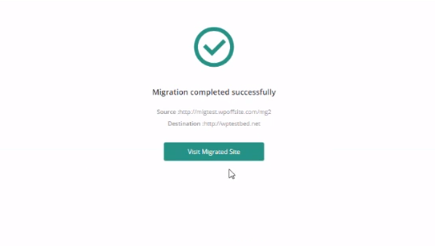Migrate WordPress Site using Migrate Guru complete guide
Moving a website from one place to another place can be a difficult process. The main difficulty during this task is the risk of losing data. this article is about Migrate WordPress Site using Migrate Guru. WordPress is one of the most used CMS and the process of migrating a WordPress site from one place to another is now made easy with the use of different plugins and techniques. A WordPress website consists of files and a database, both of which need to be set up to talk to each other in the correct way.
Migrate Guru is a plugin that makes the migration of the site from one server to another very easy. Migrate Guru will transfer a site quickly, requires minimal knowledge. You did not need to worry about any database, data, and files loss. In this article, we mention Migrate WordPress Site using Migrate Guru
Table of Contents
- Installation Of Migrate Guru
- Migrate Guru Features
- Setup on Remote Server
- Move Website using Migrate Guru
Installation Of Migrate Guru
You can install Migrate Guru from the WordPress admin Dashboard, Plugin section. And also you can install it manually. We mention both methods below.
Install Automatically:
- Go to the Plugin section on WordPress admin Dashboard.
- Search the Migrate Guru in search box.
- Click the install button and activate to use.
Install Manually:
- Search Migrate Guru in any search engine or click here.
- On this page click Download button and download the zip of plugin
- Upload this plugin in plugins and active it.
Migrate Guru Features:
Fast One-click Migration
Using Migrate Guru you can move your site quickly and with one click. Let you have a 1GB of the site you can clone or migrate it less than 30 minutes. Just enter host details and click ‘Migrate’. If you entered the details right it will be done in just a few minutes.
Compatible with almost every Web Host
Migrate Guru has a large number of web Host option. Move your site from and to any web host.
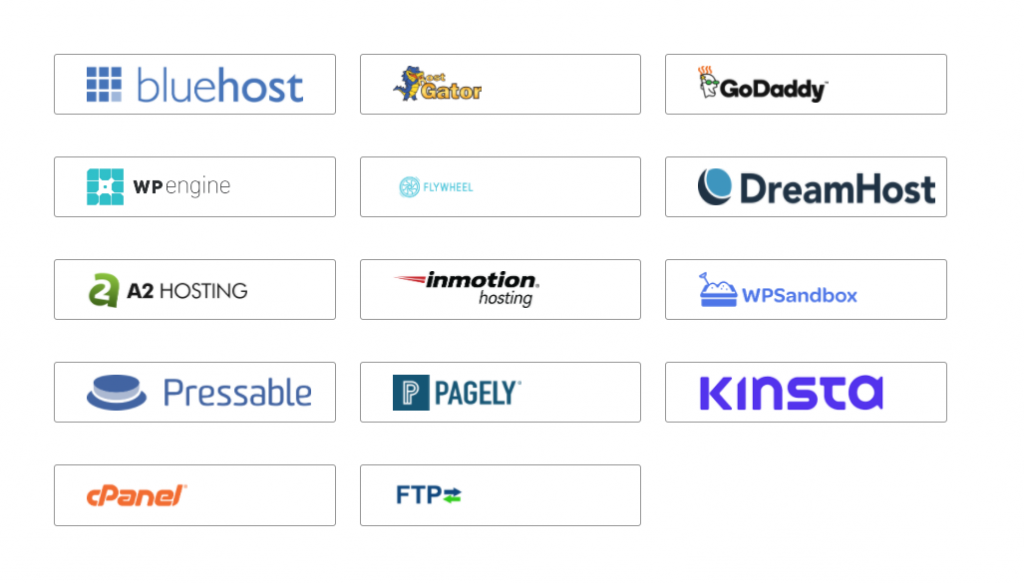
No Overload On Site
When you start the migration of your website the plugin will monitor the server resources ensuring that it does not overload until the site migration is completed.
Built For Large Sites
Migration Guru works for large sites. Move or clone sites as large as 200 GB in a breeze. Large site migrations usually fail because of live-site server import limits.
No Space Required
You do not need any extra space for migration. Migrate Guru automatically copies your site to our servers. After the migration is complete, the copy is erased.
Fully Automatic, Built-in Search
Comfortably handle serialised data with accurate Search & Replace.
Timely Alerts
Sit back. Relax. Our real-time & email alerts will keep you up to date with the website migrate status.
Setup On Remote Server
There are some steps to do on the remote server before doing migration.
Create your Site:
Before transferring the site first create the site on required server with the same name and credentials. Once your site is created move to next step.
Install WordPress
Install WordPress on the newly created website. Complete the setup of WordPress installation. Fellow the video guide to complete the setup.
Move Website using Migrate Guru:
Fellow the steps to move your site:
After installing Migration Guru plugin click on the migration guru in the left menu you can see dashboard

Provide Email and agree the agreement. After providing all information click on the Migrate button.
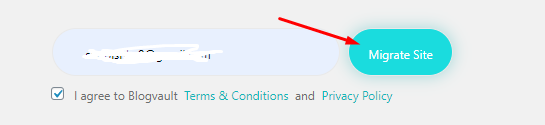
Select your host from all these host listed on the screen.
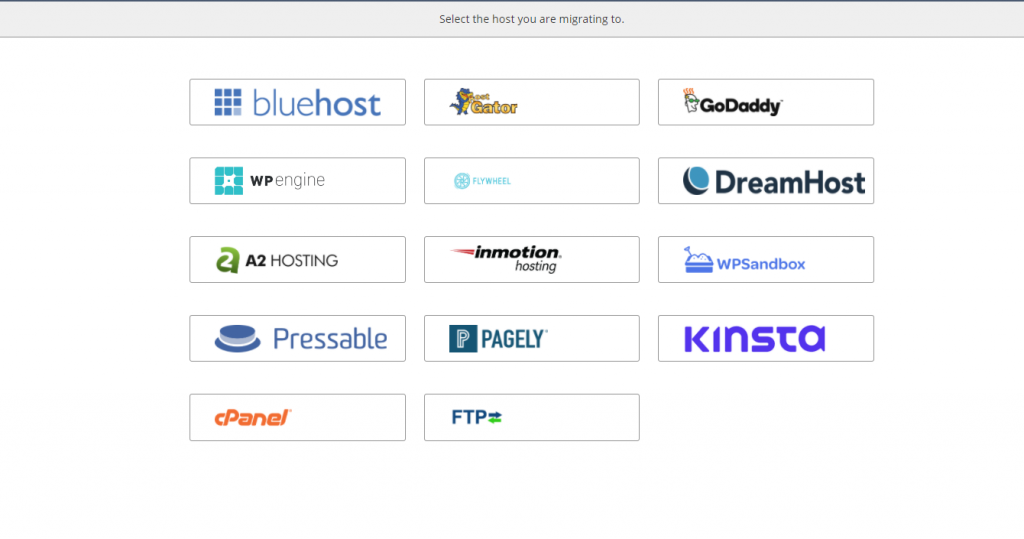
For this tutorial we are using FTP to transfer site. Provide the required information in the from.
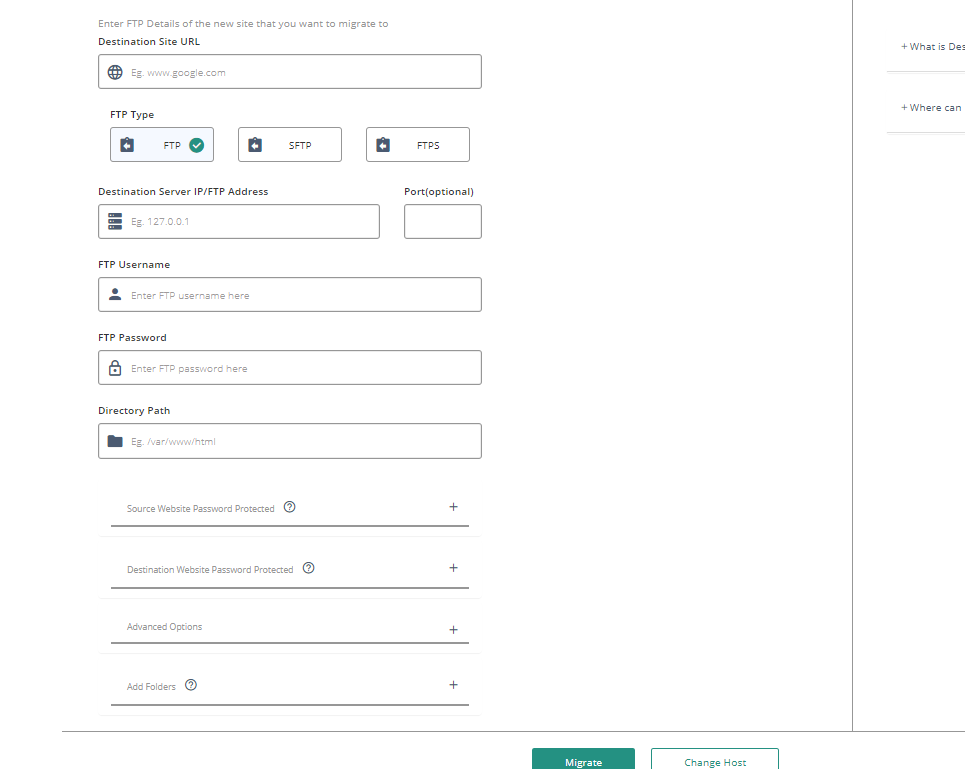
After providing all this information click the migrate button.
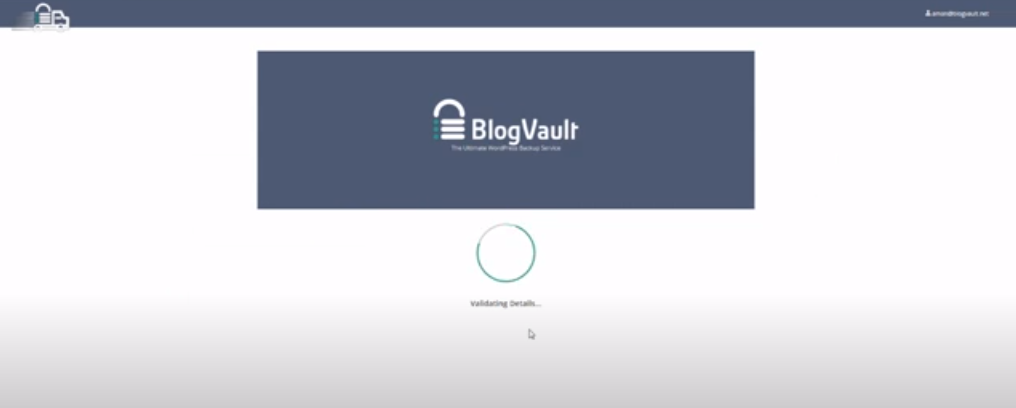
if all information is true you can see the migration process.
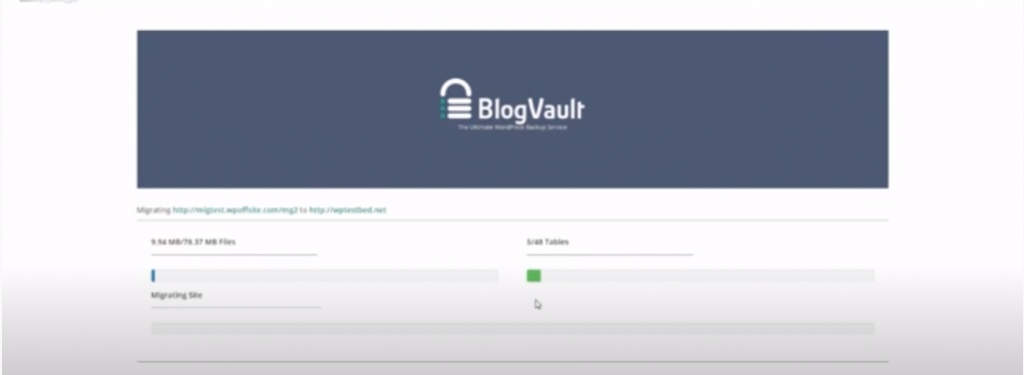
After successful migration of site you can see the screen showing success massage. and also you will receive a email regarding the completion.